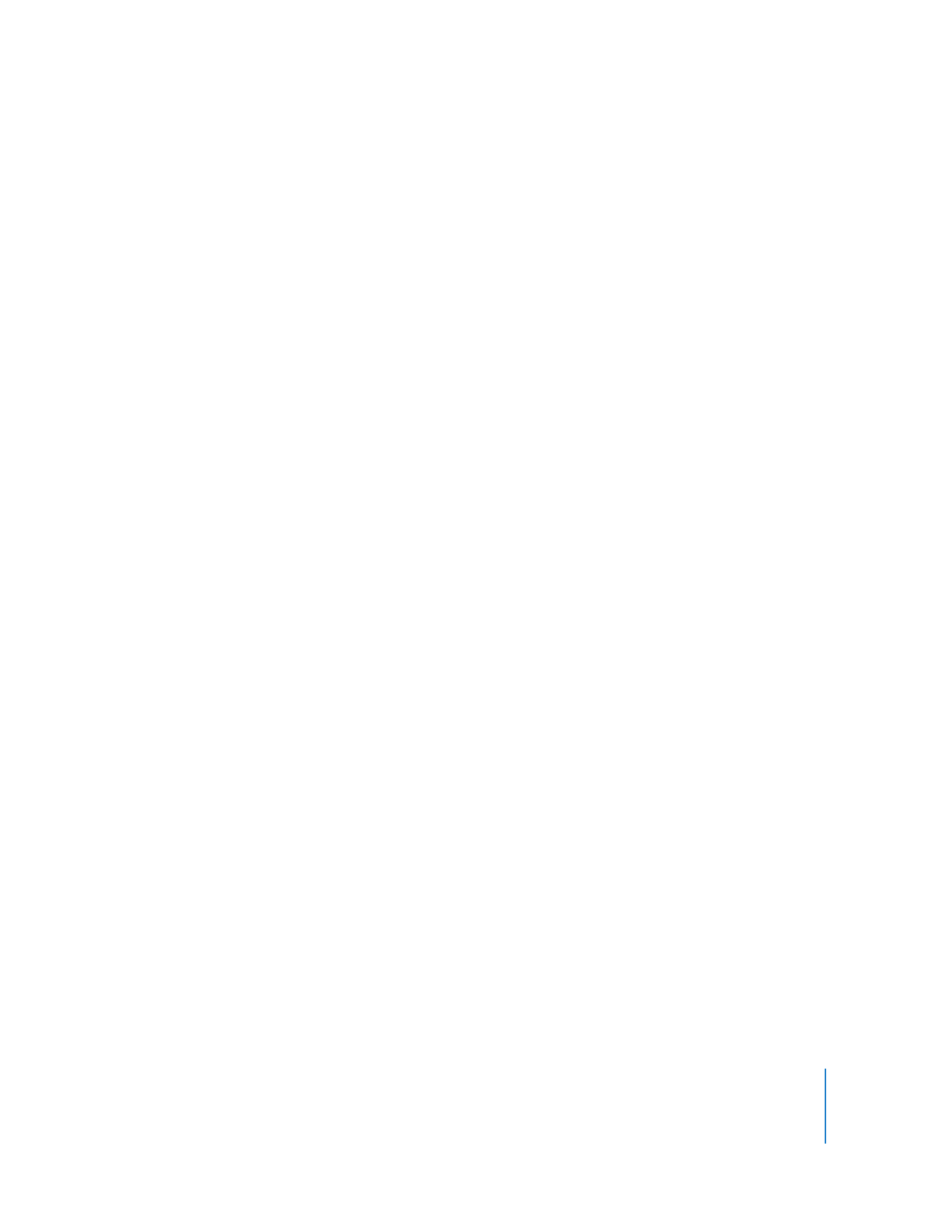
Setting Up a Storage Device for AXD Tool Installation
To set up an internal volume or portable storage device for AXD tool installation, you
must have at least 15 MB of available space for AXD EFI tools or at least 7 GB of
available space for AXD Mac OS X tools. These requirements are described in detail in
“Storage Device Requirements” on page 6.
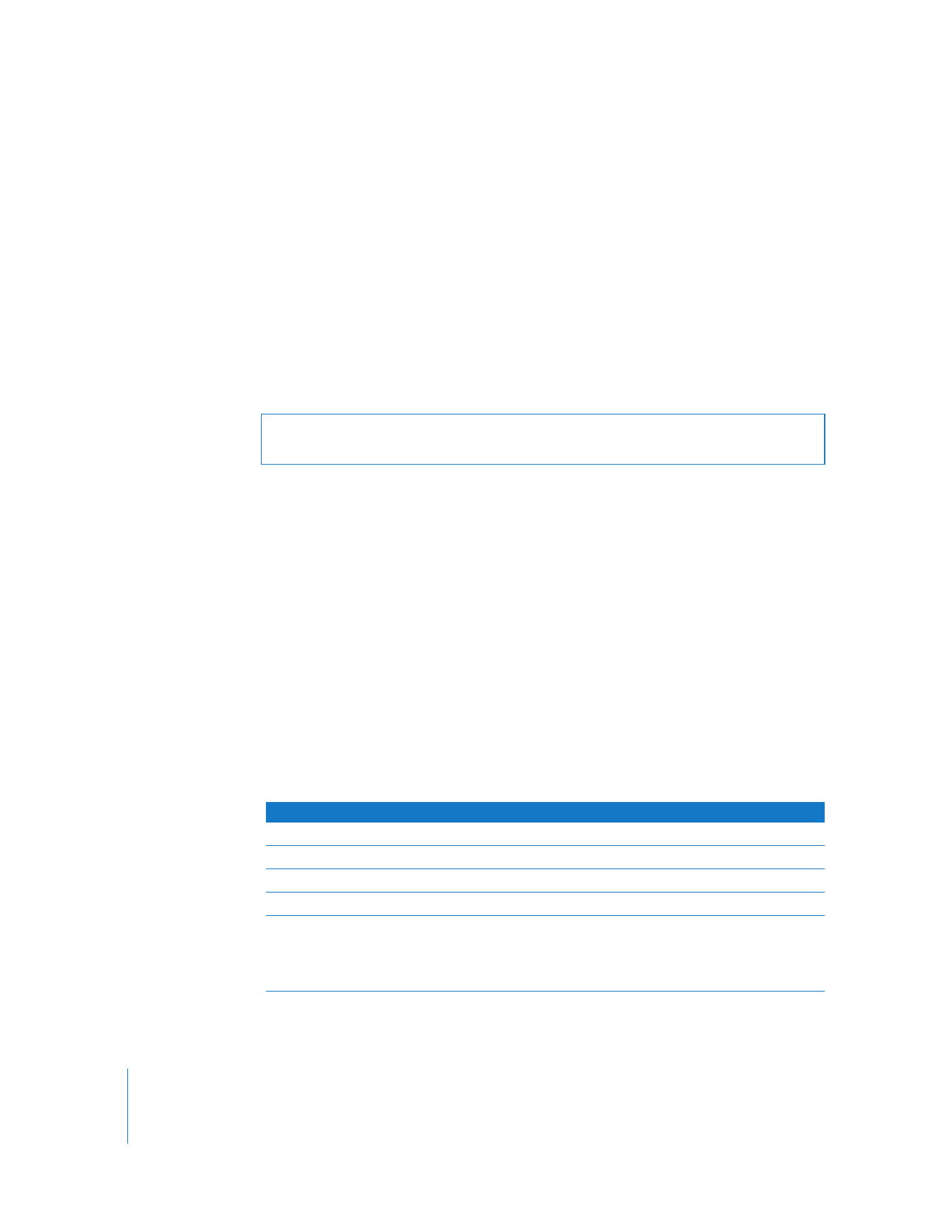
10
Chapter 2
Setup and Installation
If you’re installing AXD Mac OS X tools on one of the volumes, the storage device
should use the GUID Partition Table partition scheme. To view the storage device’s
partition scheme, open Disk Utility, and select the storage device. Make sure you select
the storage device and not a volume within the storage device. At the bottom of the
Disk Utility window, Partition Scheme should say GUID Partition Table.
You can’t use these instructions on any storage device that is currently in use. If you
want to create empty volumes on a storage device that’s currently running Mac OS X
Server, you’ll need to run Disk Utility from the Mac OS X installation DVD or run Disk
Utility while your Xserve is connected to another computer and is in target disk mode.
Both of these methods erase the contents of your Xserve’s hard drive and require you
to reinstall and reconfigure Mac OS X Server.
To create empty storage device volumes and correctly format them:
1
Open Disk Utility (located in /Applications/Utilities/).
Make sure you open Disk Utility on a computer with Mac OS X or Mac OS X Server
version 10.5 or later installed.
2
Select the storage device that you want to set up.
Make sure you select a storage device, and not volumes within the storage device.
Volumes within a storage device are indented one level.
3
Click the Partition tab.
4
If the partition scheme of the storage device is not GUID Partition Table and you’re
going to install AXD Mac OS X tools, choose something besides “Current” in the Volume
Scheme pop-up menu, then click Options, select GUID Partition Table, and click OK.
Changing the volume scheme erases all data on the storage device.
5
Review the partition sizes and adjust them to meet AXD tools storage requirements.
6
Click Partition.
WARNING:
The following instructions could erase all data on your storage device.
Back up critical data before performing the following instructions.
To do this
Do this
Display a partition’s size
Click the partition and review the Size field.
Set the size of the partition
Edit the Size field.
Create more partitions
Select a partition and click the Add (+) button.
Delete partitions
Select it and click the Delete (–) button.
Name a partition
Select it and enter a name in the Name field. Because this name is
used when selecting which volume to start up Mac OS X in, choose
a name that identifies the volume as being used for AXD tools.
You can’t rename old partitions.
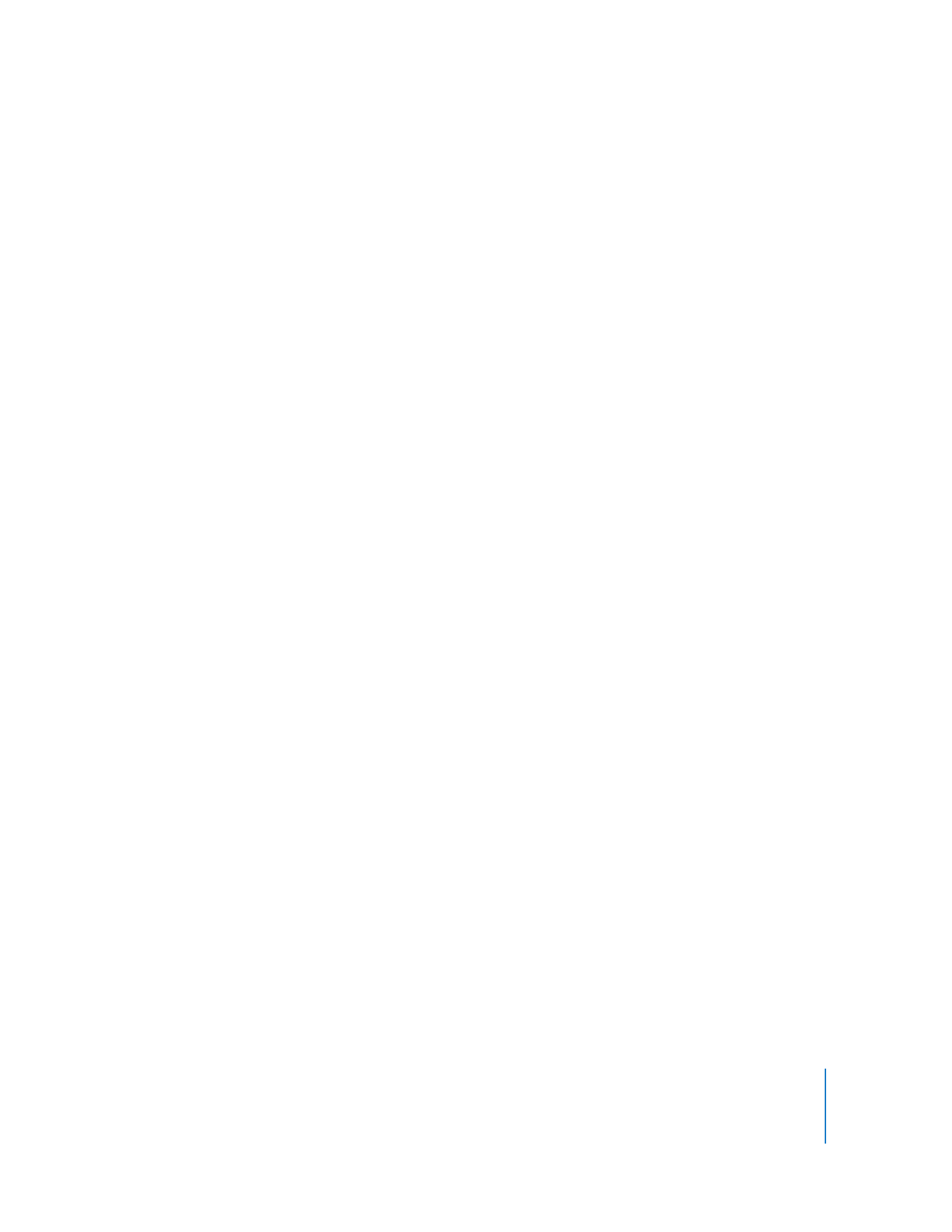
Chapter 2
Setup and Installation
11