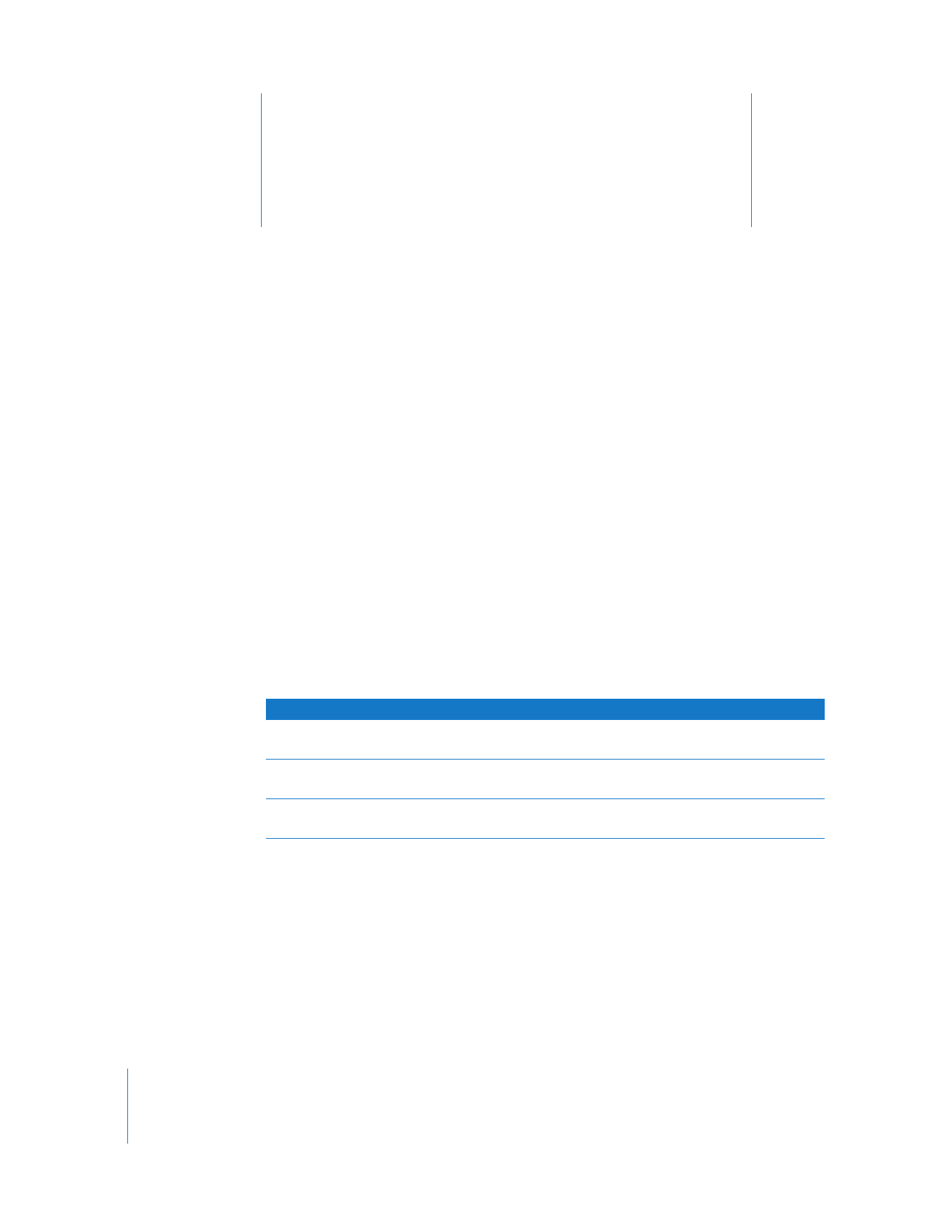
Changing the Startup Disk
If you want to test a client Xserve remotely, you’ll need to first start up AXD tools on the
host computer, and then start up AXD tools on the client Xserve.
To start up AXD tools, set the startup volume of the Xserve to the volume or disk image
containing AXD tools. If Mac OS X Server starts up by default on your Xserve, you can
change the startup disk in Startup Disk System Preferences. Otherwise, you can
temporarily change the startup disk by pressing and holding one of several keys when
starting up the Xserve:
Startup Disk System Preferences can start up only AXD Mac OS X tools. Pressing the
Option key at startup lets you start up either AXD EFI tools or AXD Mac OS X tools.
The Xserve becomes unavailable whenever you use AXD. Before starting tests, alert
your users that the server will be unavailable.
Goal
Press and hold this key at Xserve startup
Choose the AXD tools volume before
starting up Mac OS X
Option
Start up the AXD EFI tools located on the
Admin Tools and Xserve Diagnostics CD
D (make sure the Admin Tools and Xserve Diagnostics CD
is inserted)
Start up using the AXD EFI tools disk image
from a NetBoot server
F1 or a specific combination of the Xserve’s front panel
buttons
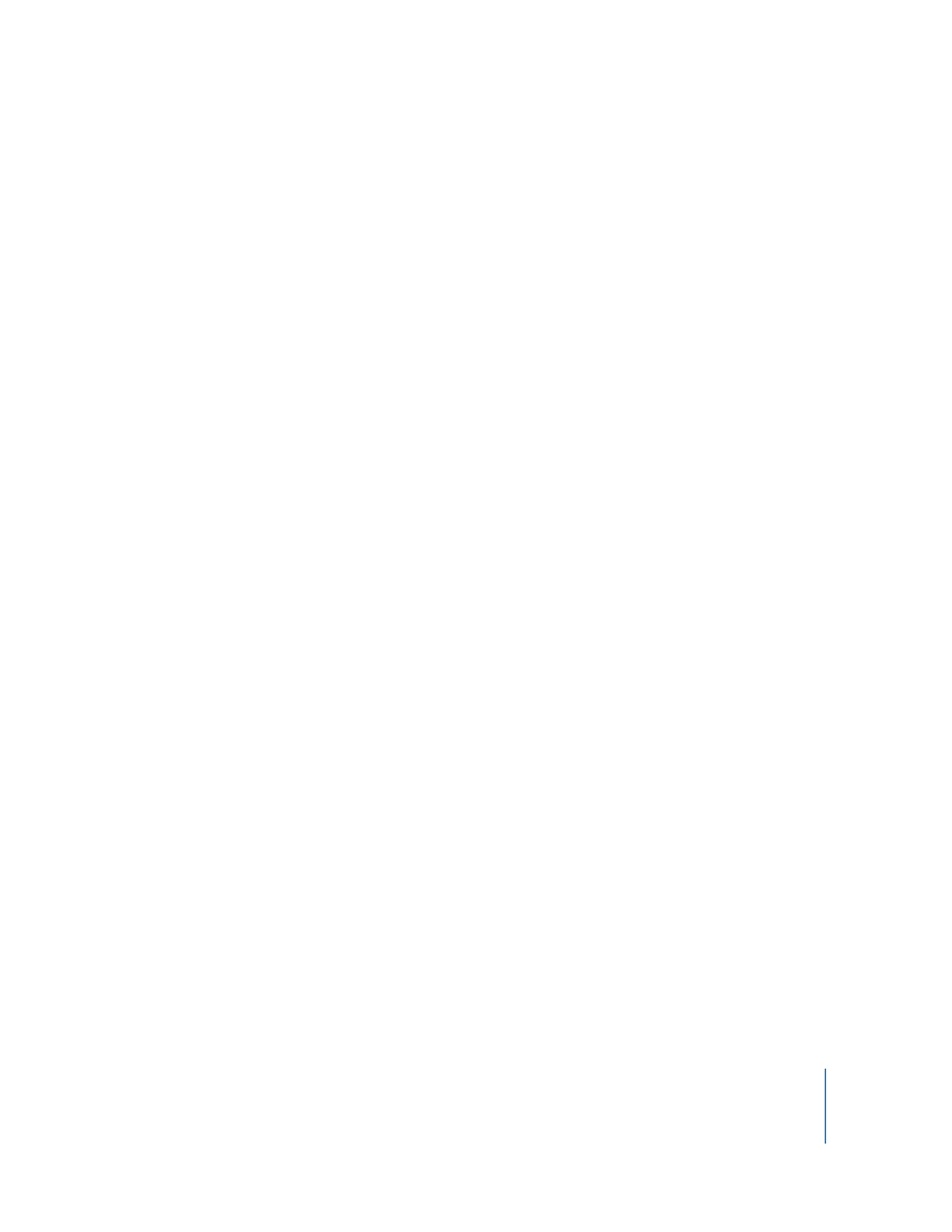
Chapter 3
Starting Up AXD Tools
15