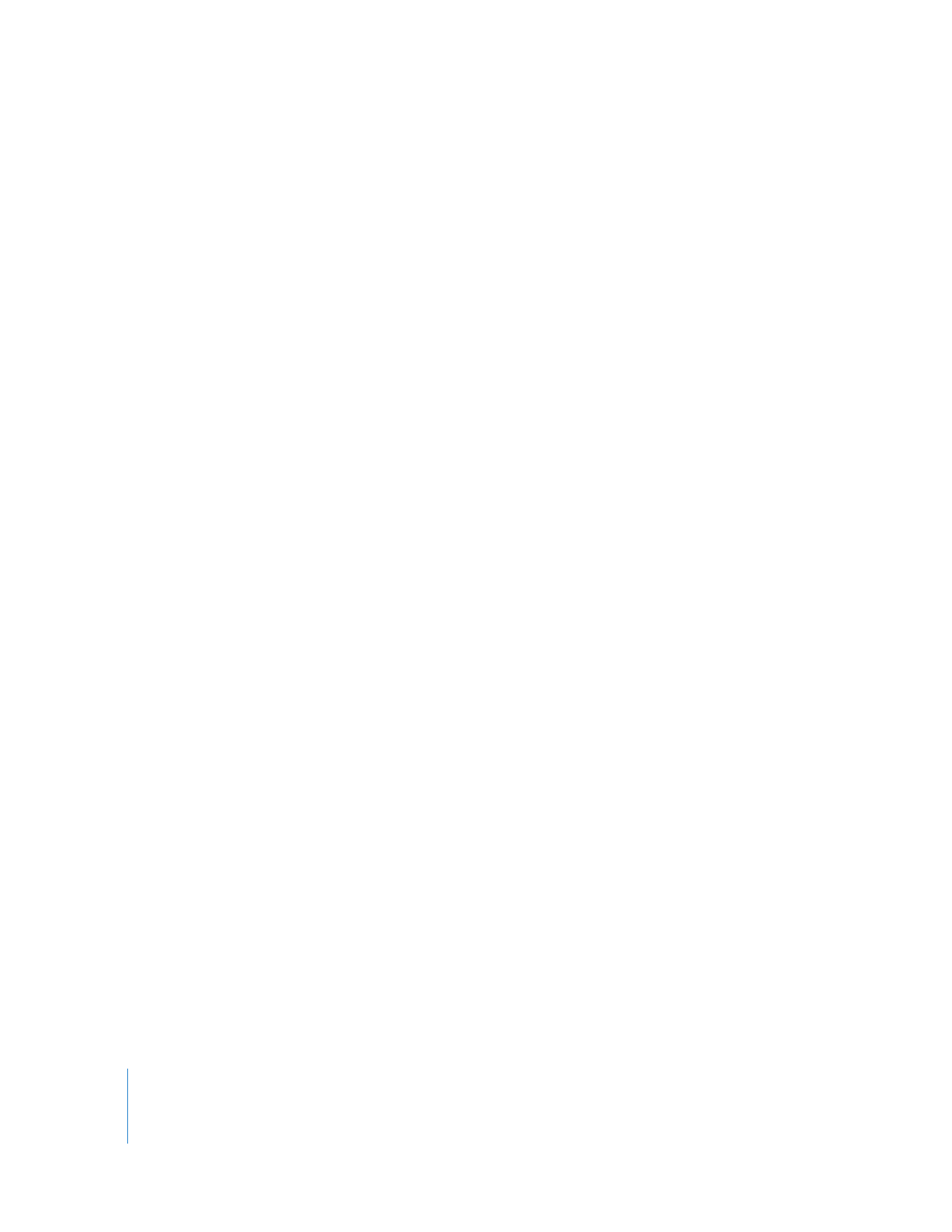
Changing the Startup Disk Temporarily at Startup
If your Xserve has trouble starting up with Mac OS X Server or doesn’t have Mac OS X
Server installed, you can temporarily change the startup disk by pressing and holding a
key while the Xserve is starting up. This method requires that you have a keyboard and
mouse attached to the Xserve and that you can restart the Xserve.
If you don’t have a keyboard and mouse attached to the Xserve, use the instructions in
the next section, “Starting Up an AXD EFI Tools NetBoot Image Using the Xserve’s Front
Panel.”
If a firmware password is set, you can’t temporarily change the startup disk by pressing
and holding the D or F1 key. You can temporarily change the startup disk by pressing
and holding the Option key, but you must authenticate with the firmware password.
For information about disabling the firmware password, see “Disabling the Firmware
Password” on page 19.
To temporarily change the startup disk at startup:
1
Restart the Xserve.
2
While the Xserve is restarting, press and hold the Option key until a list of volumes
appears. If you’re asked to authenticate, enter the firmware password and click the
Continue (right-arrow) button.
If you have the Admin Tools and Xserve Diagnostics CD inserted, you can start up using
AXD EFI tools located on the CD by pressing and holding the D key instead of the
Option key.
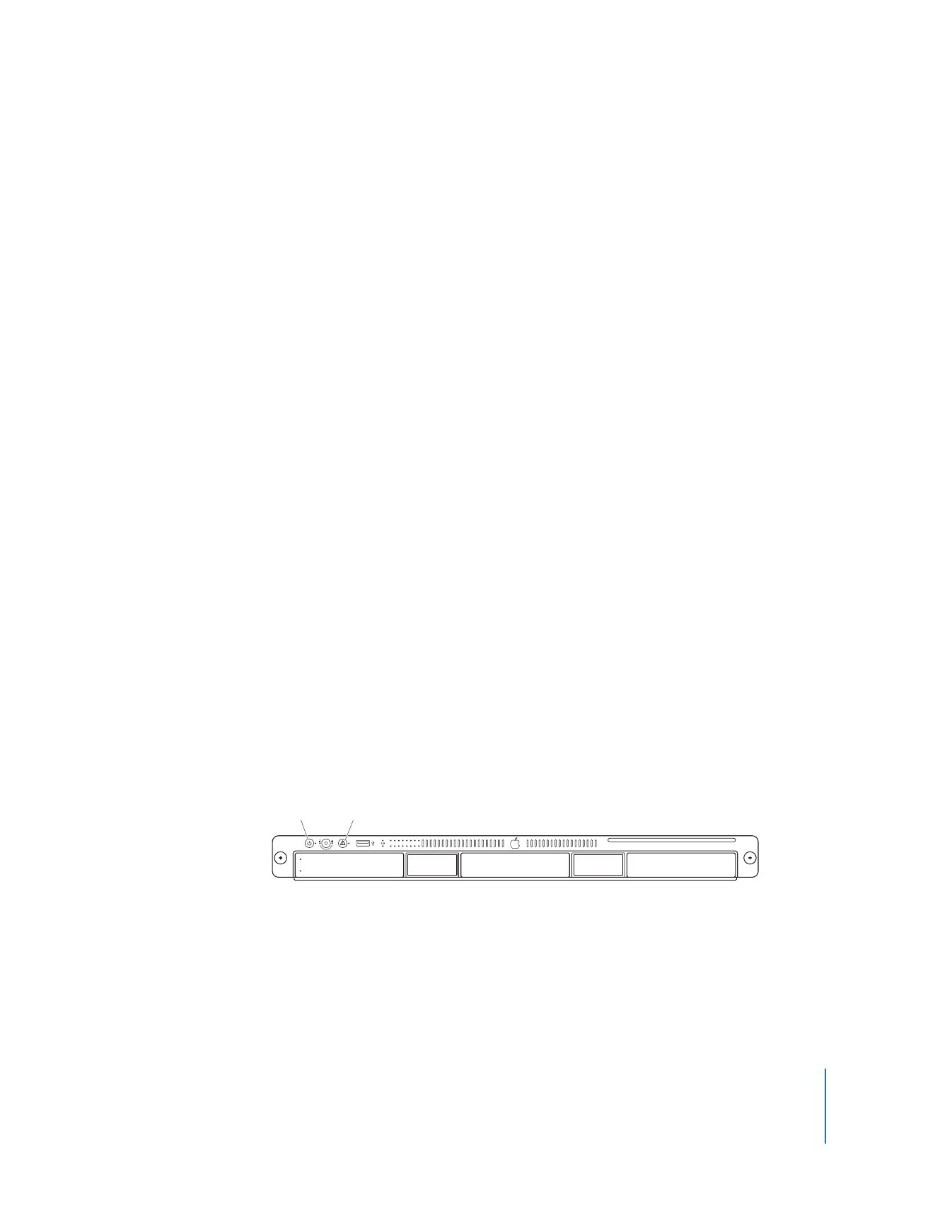
Chapter 3
Starting Up AXD Tools
17
If you want to start up AXD tools from a NetBoot image hosted on a NetBoot server,
press and hold the F1 key instead of the Option key.
Both of these alternatives immediately start up AXD EFI tools and bypass the list of
volumes described in the next step.
3
If you displayed the list of volumes instead of immediately starting up AXD tools, select
the volume with AXD tools, and then click the arrow button to start up.
The AXD EFI tools volume is listed as AXD EFI 3X103.
After you’re done using AXD EFI tools and restart the Xserve, it starts up using the
default startup volume.