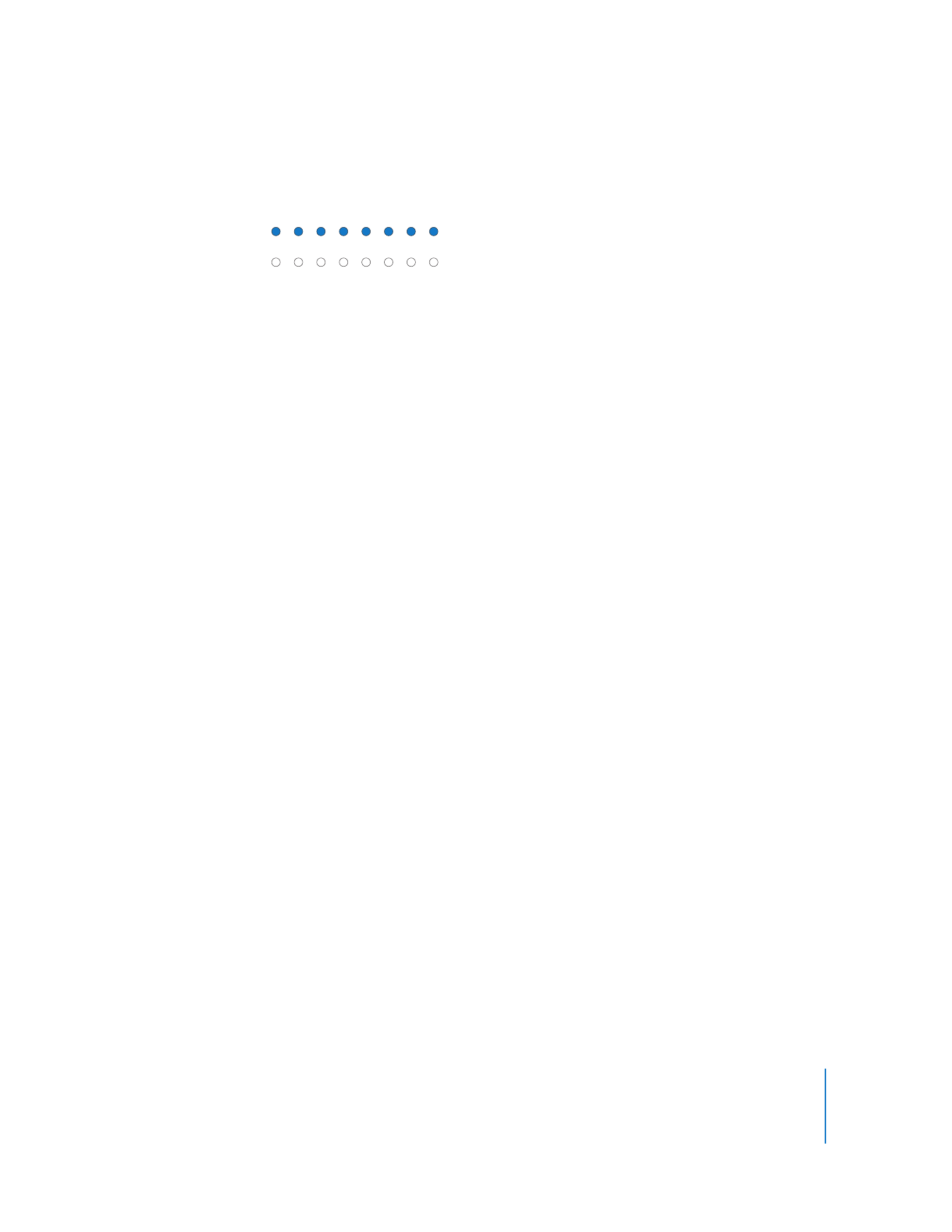
Disabling the Firmware Password
If a firmware password is enabled, you can’t:
 Start up from an AXD EFI tools NetBoot image using the Xserve’s front panel
 Temporarily change the startup volume by pressing and holding F1 or D at startup
If a firmware password is enabled and you try to temporarily change the startup
volume by pressing and holding Option at startup, you must authenticate.
To disable the firmware password:
1
Insert the Mac OS X Server Install DVD.
2
Open the Install Mac OS X Server application, click Restart, and authenticate, if
requested.
The computer restarts and opens the Mac OS X Server Installer.
3
After selecting a language, choose Utilities > Firmware Password Utility.
4
In Firmware Password Utility, click Change.
5
Deselect “Require password to change firmware settings,” and click OK. Authenticate
when asked.
6
Choose Firmware Password Utility > Quit Firmware Password Utility.
7
Choose Mac OS X Installer > Quit Mac OS X Installer. Click Startup Disk, select the
startup disk with Mac OS X Server installed, and then click Restart.
Top row of lights come on.
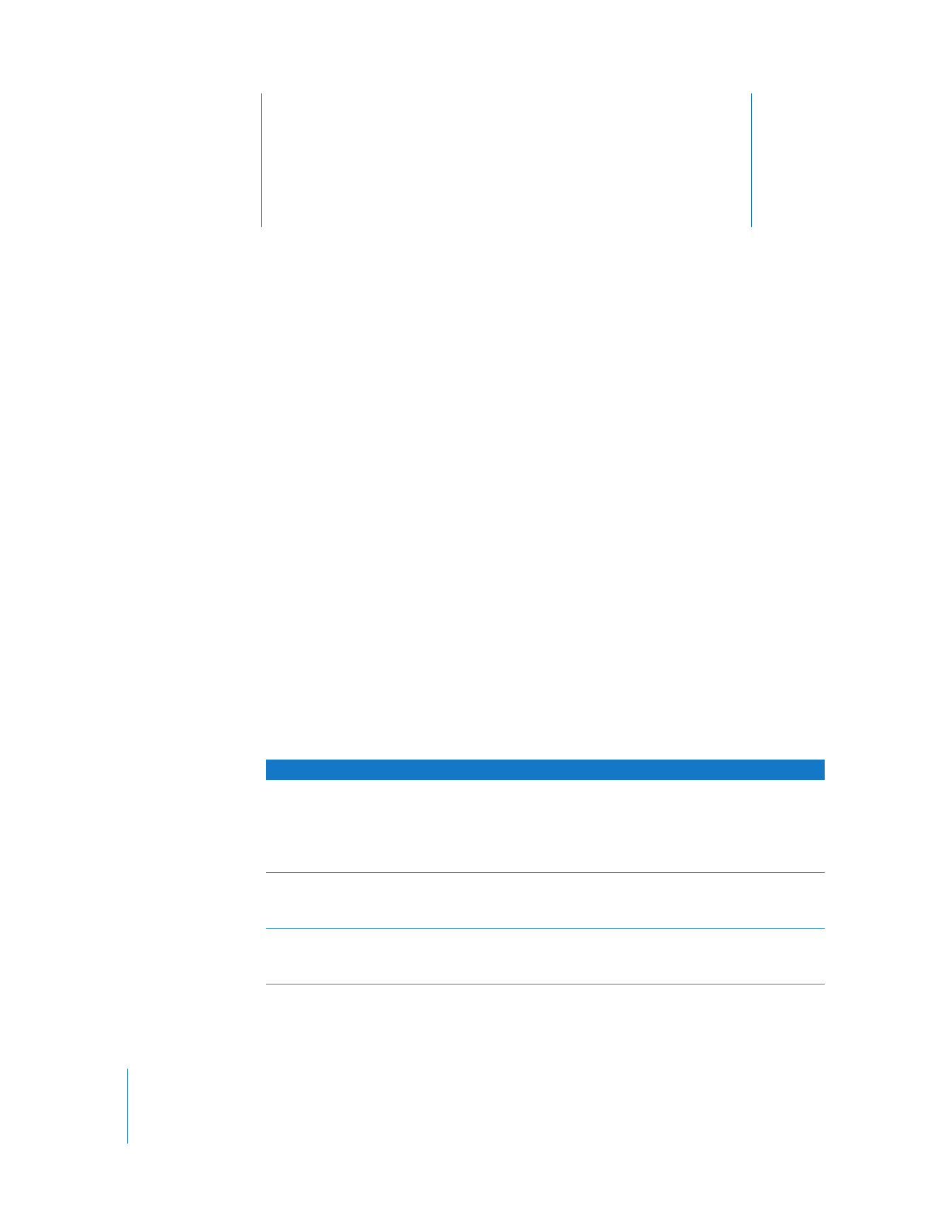
4
20
4