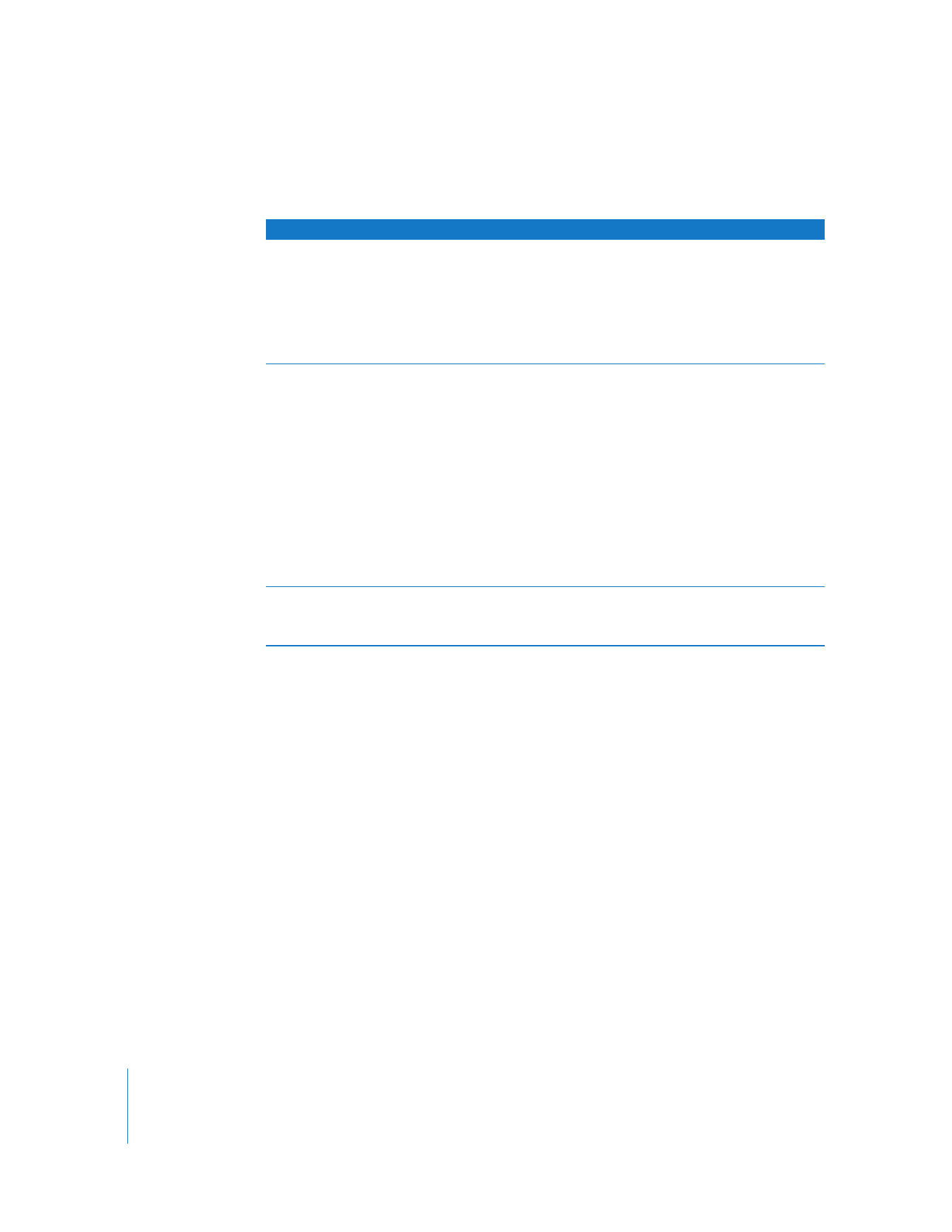
Shutting Down or Restarting the Xserve
You can shut down or restart the Xserve in AXD EFI tools.
To shut down or restart the Xserve, click Shut Down or Restart.
To do this
Do this
Choose which tests are run
In the Test Selections pane, do the following:
 To select a test, select the checkbox next to the test.
 To select a specific test within a category of tests, click the
disclosure triangle next to the category, and then select
individual tests.
 To select all tests, click Select All.
 To remove all tests, click Deselect All.
Loop all selected tests
In the Controls pane, do the following:
 To loop all selected tests a specific number of times, select “Loop
# times” and replace # with the number of times to loop.
 To run all tests once, select “Loop # times” and replace # with the
number 1.
 To loop all tests for a specific amount of time, select “Loop for #
hours and # minutes” and replace # with number of hours and
minutes to loop. When the specified time is reached, the current
loop must complete before the tests stop. For example, if one
loop of your test set takes 2 hours to complete, and your
specified time is 3 hours, AXD stops testing in 4 hours. (Instead of
stopping at 3, it waits for the current test set loop to complete
before stopping.)
Change what to do when an
error occurs
In the Controls pane, do the following:
 To stop testing when the first error occurs, select Stop On Error.
 To continue testing when errors occur, choose Continue On Error.
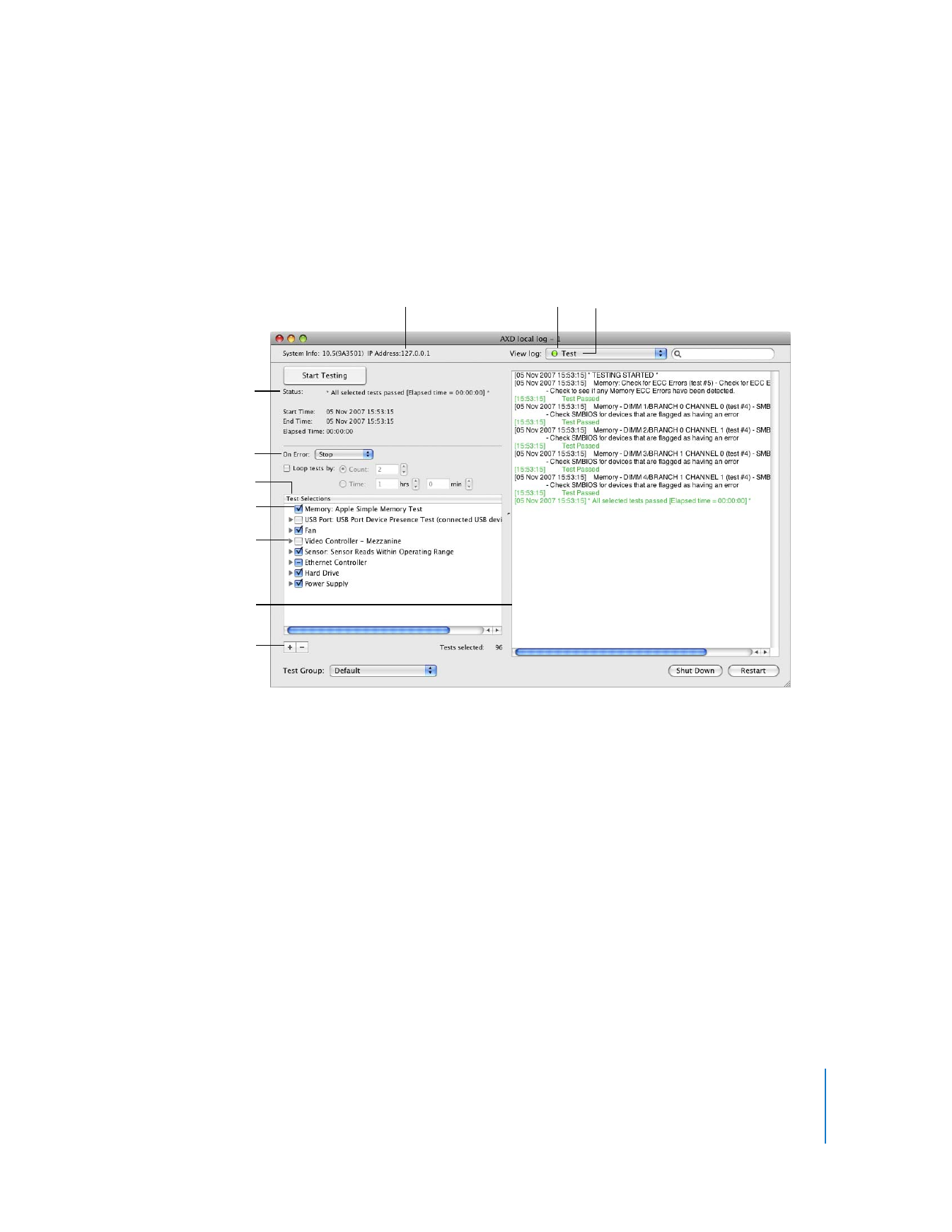
Chapter 4
Using AXD Tools
25