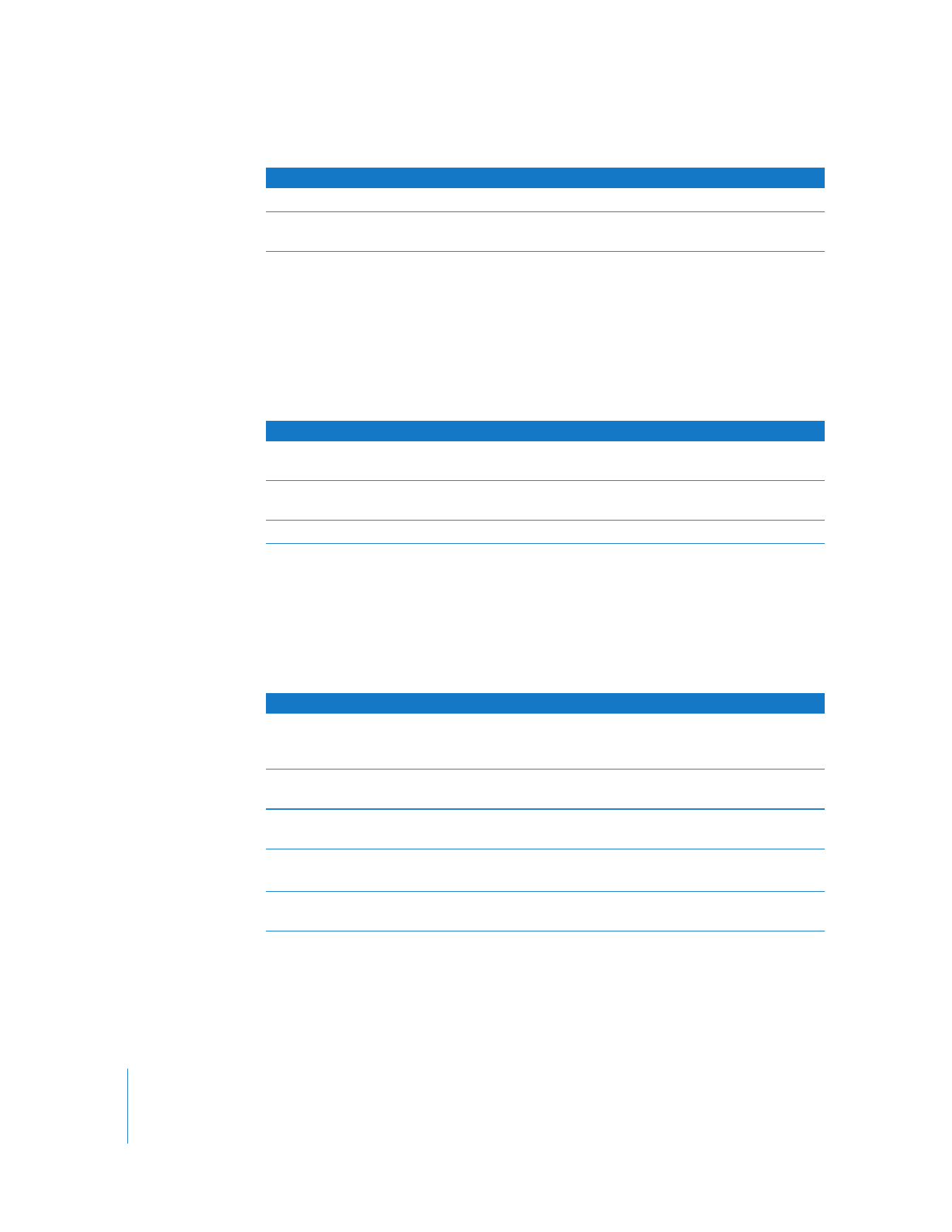
Setting Log Preferences
You can set up log preferences so that the AXD test logs are automatically saved to a
file at a location you choose. AXD test logs are created every time you start a new AXD
session.
Hardware Info
Listing and description of all installed hardware
System
All of the logs that are also available in System Profiler (located in
/Applications/Utilities/)
Log type
Description
Color
Status
No circle
You haven’t loaded the log during this AXD session, or the log
hasn’t been created yet.
Yellow
The log didn’t load. This usually occurs when there isn’t any data in
the log.
Green
The log loaded.
To do this
Do this
Choose a different volume to
view logs on
Choose Logs > View Different System’s Logs, choose a volume from
the “Volume to gather system logs from” pop-up menu, and click
OK.
View logs in the current or
chosen volume
Choose a log from the “View log” pop-up menu.
Search for specific text within
the log
Enter text in the search field. When you press Return, matching text
is highlighted in the log area.
Clear logs
Choose Logs > Clear current Log or choose Logs > Clear All Logs.
The name of the currently viewed log replaces current.
Refresh logs
Choose Logs > Refresh Current Log or choose Logs > Refresh All
Information Logs.
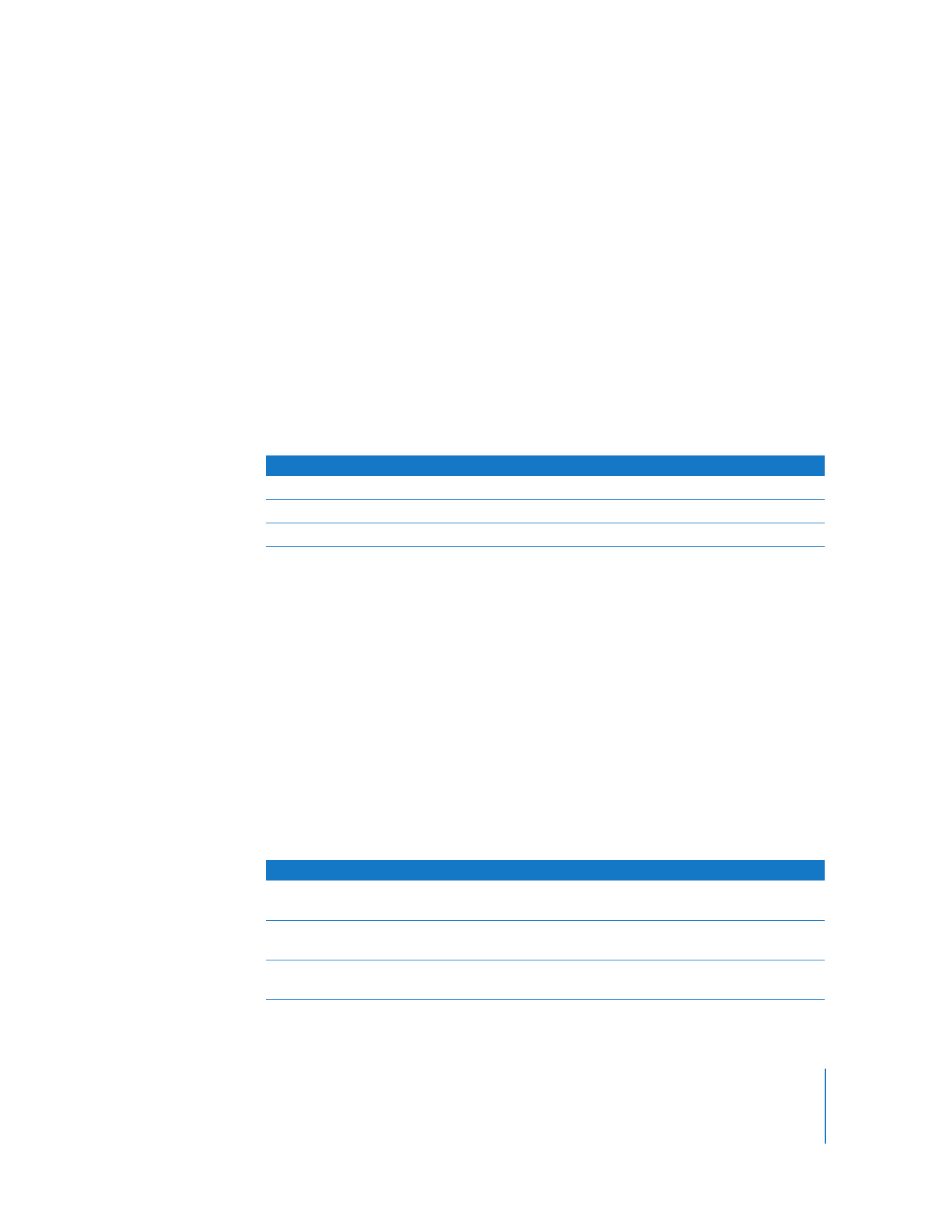
Chapter 4
Using AXD Tools
29
When AXD Mac OS X tools saves a log, it overwrites any existing log of the same name.
Log preferences can automatically customize the name of the log file so that the log
files aren’t overwritten.
If you don’t use any of the naming options, the log is saved as:
AXD_mode_autosave_log.txt
If you are testing locally, mode is replaced by “local.” If you are testing remotely, mode is
replaced by “remote.”
If you use all of the naming options, the log is saved as:
AXD_mode_autosave_log_date_ethernetaddress uniquename.txt
The appended values use this format:
The unique name will be appended only if a file of the same name exists.
A log for the local Xserve with all naming options enabled (using the example values) is
saved as:
AXD_local_autosave_log_15_Jul_2007_01_23_45_67_89_ab - 1.txt
To set log preferences:
1
In AXD Mac OS X tools, choose AXD > Preferences.
2
To automatically save test logs, select “Auto-save test log.”
If you don’t select this option, you can’t perform the steps that follow.
3
To choose the location of the automatically saved log, click “Choose auto-save location,”
select a location, and then click Open.
4
Configure the test log naming options.
Value
Format
Example
date
DD_Mon_Year
15_Jul_2007
ethernetaddress
##_##_##_##_##_##
01_23_45_67_89_ab
uniquename
- #
- 1
To do this
Do this
Ensure newly created log files
don’t overwrite old log files
Select “Use unique name.”
Append the Ethernet address of
the Xserve that’s being tested
Select “Append Ethernet Address.”
Append the run time and date
of the session’s first tests
Select “Append time and date.”
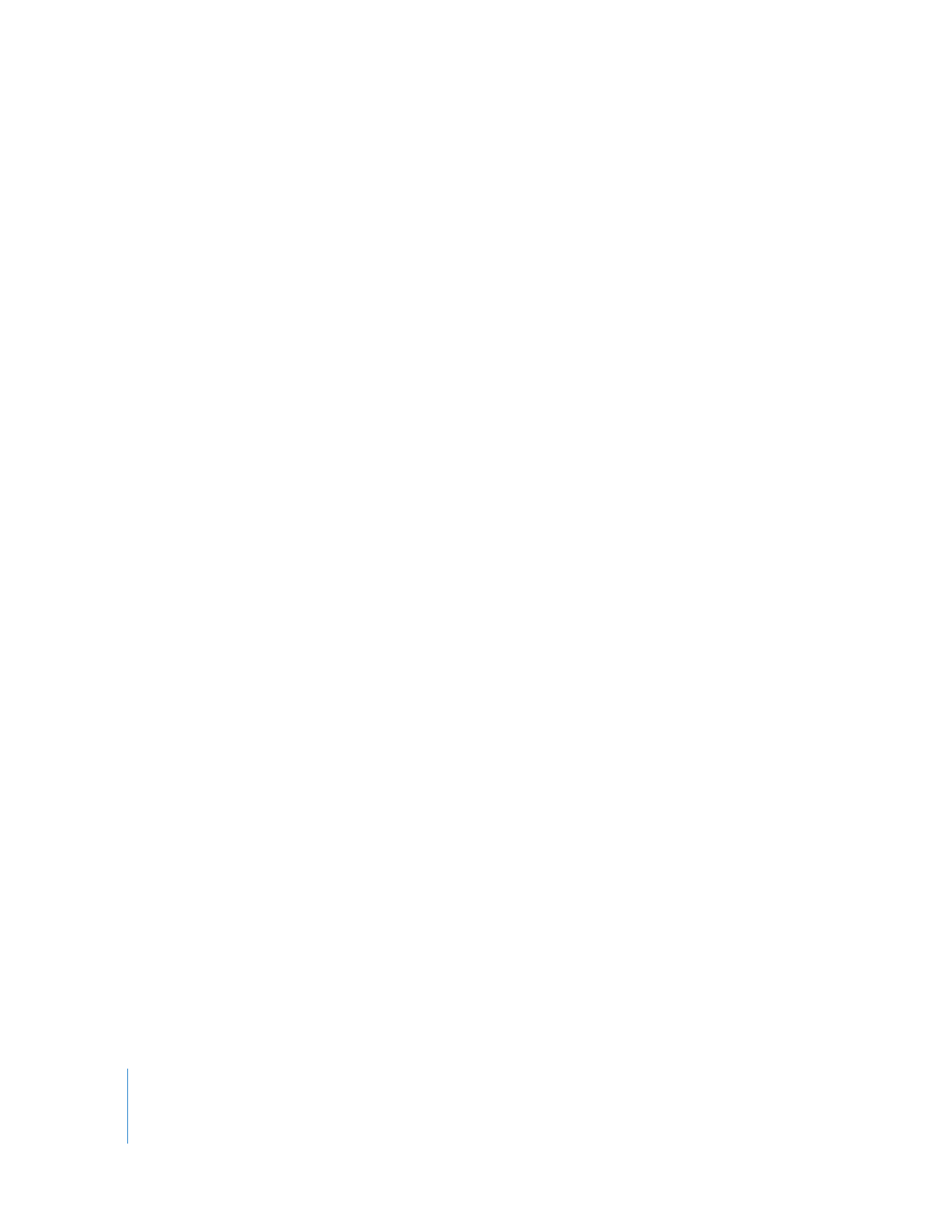
30
Chapter 4
Using AXD Tools