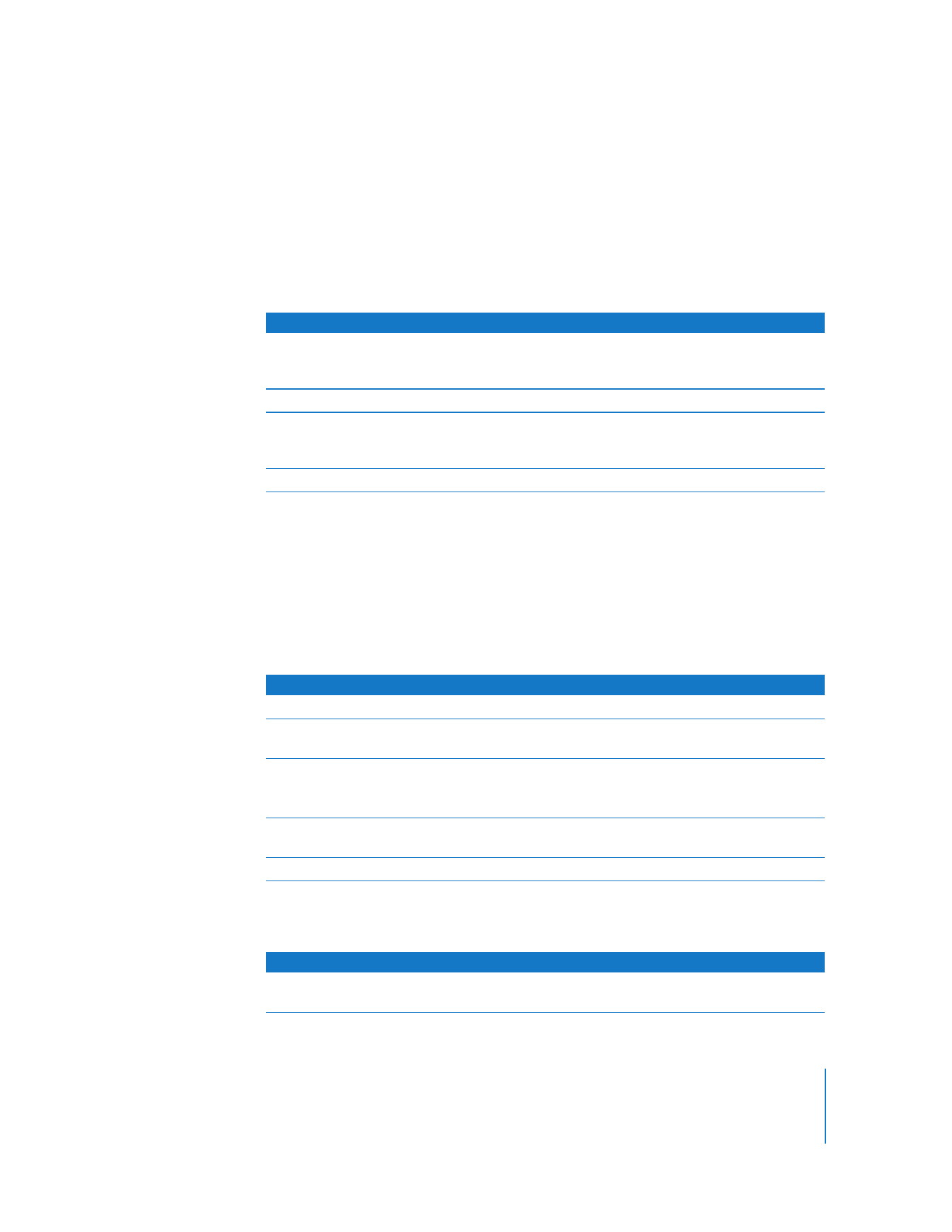
Viewing Logs
You can view the following types of logs in AXD Mac OS X tools:
Tool used
Test group
Test selections
AXD Mac OS X tools
Default
All memory, fan, hard drive, sensor, and power supply
tests. Ethernet MAC address verification and ROM
checksum verification.
AXD Mac OS X tools
Quick Test
All sensor tests.
AXD EFI tools
Default
All memory, boot ROM, processor, video controller,
sensor, Ethernet controller, hard drive, and power
supply tests.
AXD EFI tools
Quick Test
Extended memory test P007 and all sensor tests.
To do this
Do this
Use a test group
In the Test Group pop-up menu, choose a test group.
Create a new test group
In the Test Group pop-up menu, choose Save Current Group. Enter
a name for the group and click OK.
Delete a test group
In the Test Group pop-up menu, choose a test group. Choose Edit >
Delete Test Group.
You can’t delete the Default or Quick Test test groups.
Export a test group
Choose File > Export Test Group, choose a location, name the test
group, and click Save.
Import a test group
Choose File > Open, select an .axdconfig file, and click Open.
Log type
Description
Test
All messages from tests run in the current AXD Mac OS X tools
session
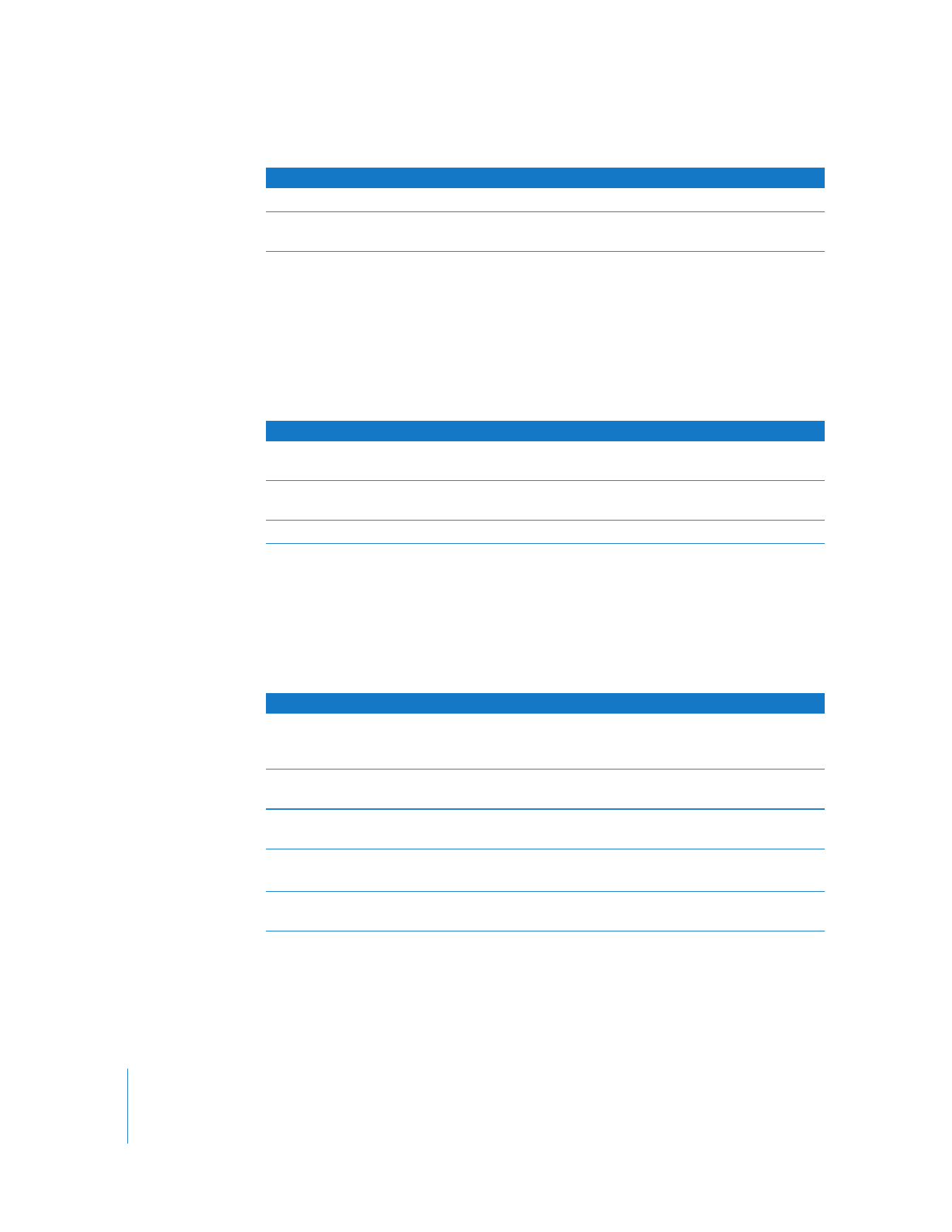
28
Chapter 4
Using AXD Tools
You can also view logs stored on other volumes. This is useful for:
 Starting up AXD Mac OS X tools from a USB drive or a CD, and viewing logs stored on
the Xserve’s startup volume
 Diagnosing issues that you run into while you’re not using AXD
When you view logs in AXD Mac OS X tools, AXD shows a colored circle next to the log
name to indicate whether it’s able to load the log.
To view logs:
1
Open AXD Mac OS X tools.
2
If tests are currently running, wait for them to complete or stop them.
If tests are running, you can view only the test log.
3
Do any the following: